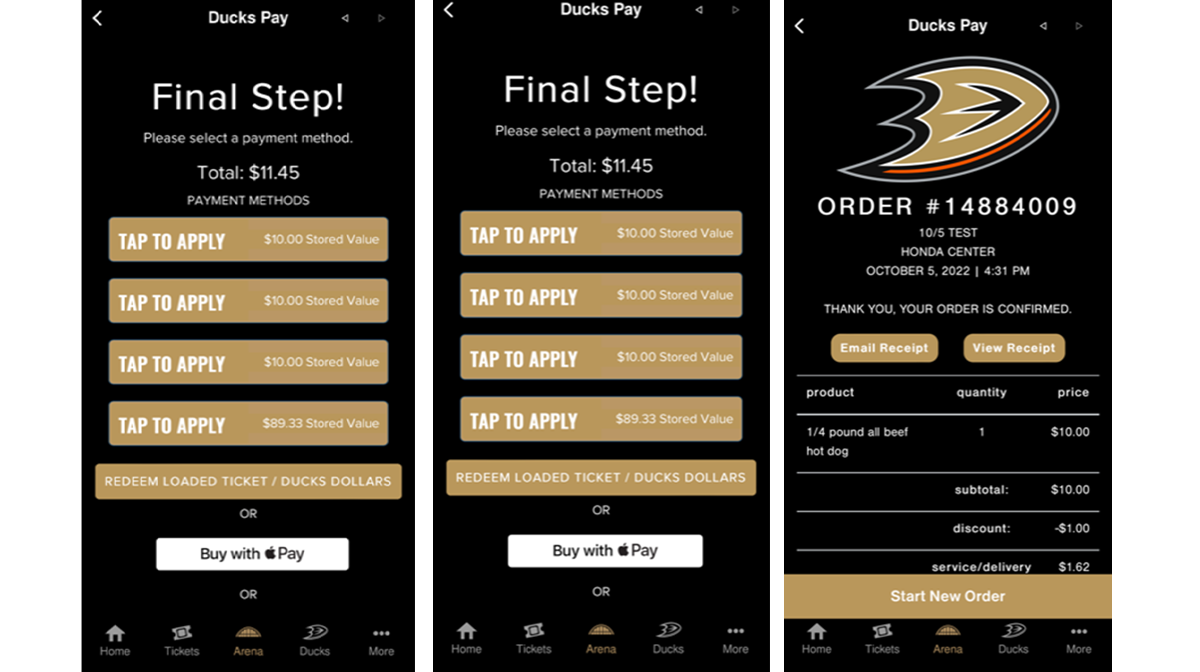There are three ways to access your Food and Beverage credit through either the Honda Center App, the NHL App or Google & Apple Wallets
Honda Center App
- From the home screen, tap on the "View Tickets" quick link OR from anywhere in the app, tap on the "Tickets" bottom menu icon and then tap on "View My Tickets."
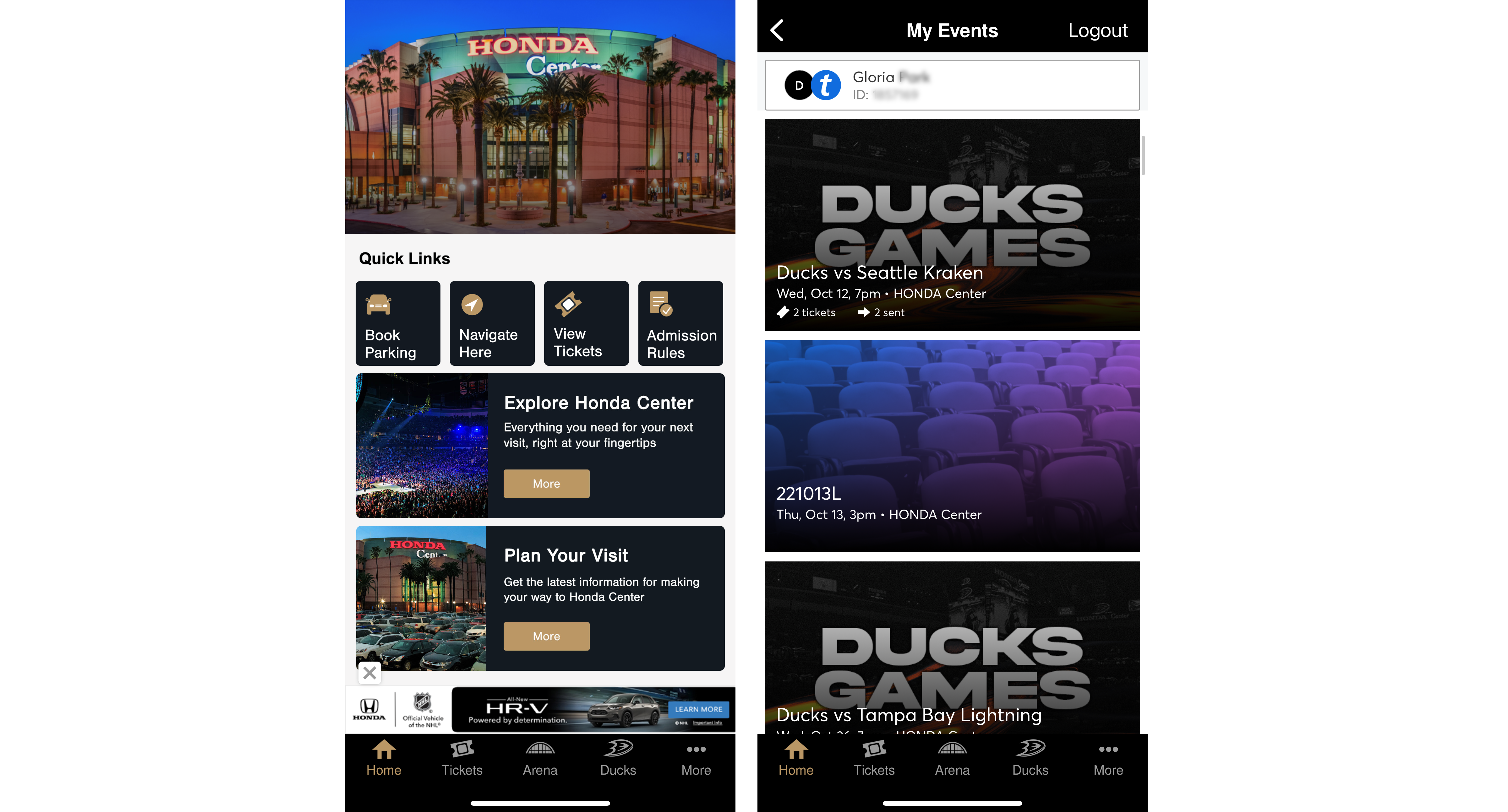
If you skipped the login process when you first installed the app, you will be prompted to login to or create a new Ticketmaster account
If you logged in when you first installed the app, you'll be taken to the "My Events" page.
1. From here, tap on the event’s ticket(s) you'd like to see
2. Your ticket(s) will now be displayed. The scrolling barcode shown has your Food and Beverage credit associated with that seat on it
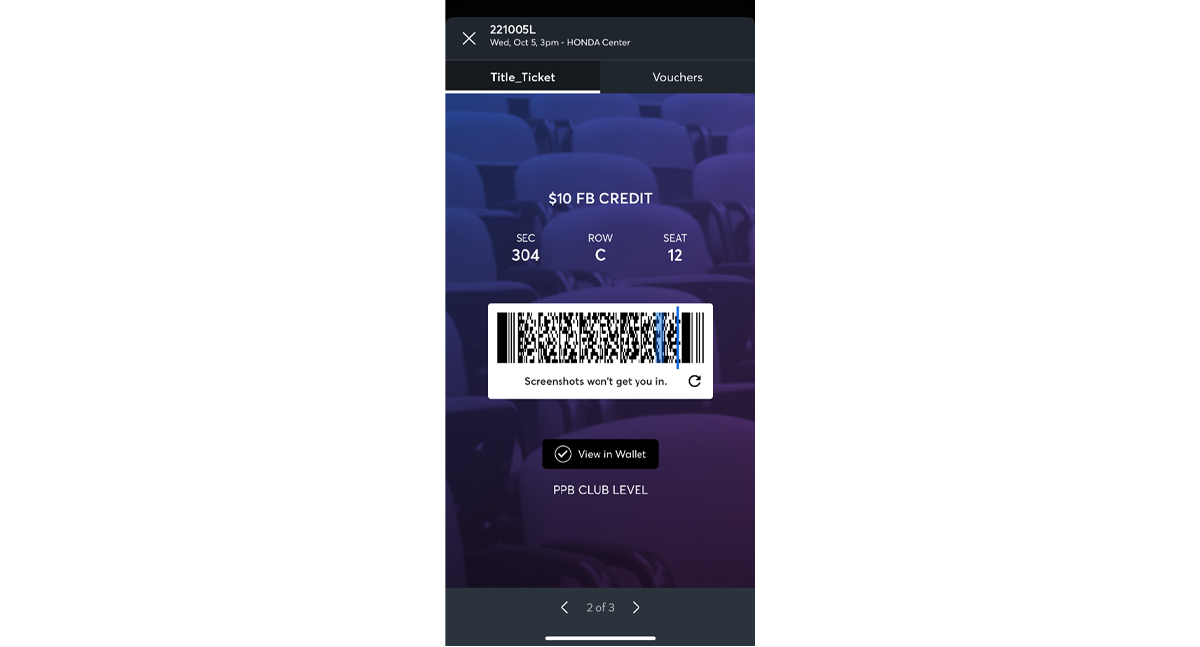
3. Swipe to view additional tickets if applicable.
4. Scan the barcode to use the Food and Beverage credit at concession stands.
PLEASE NOTE: If you have credit on multiple tickets, you will need to tap the “Loyalty + Loaded Ticket” button at the concession stands Kiosk prior to scanning each barcode to redeem the credit associated with the individual ticket.
NHL App
1. Download the NHL app from either the App Store or Google Play Store
2. Once downloaded, open the app and when prompted select the Anaheim Ducks as your Favorite Team
3. Next scroll down to the Tickets section and click "My Ducks Account"
4. When prompted login to your "My Ducks Account" with your email address and password associated with your account
5. You will now see all of your upcoming events listed, click on the event you wish to access
6. To access the rest of your tickets to that selected event simply swipe to the left
7. To view the ticket barcode click "View Barcode"
8. Scan the barcode to use the Food and Beverage credit at concession stands.
PLEASE NOTE: If you have credit on multiple tickets, you will need to tap the “Loyalty + Loaded Ticket” button at the concession stands Kiosk prior to scanning each barcode to redeem the credit associated with the individual ticket.
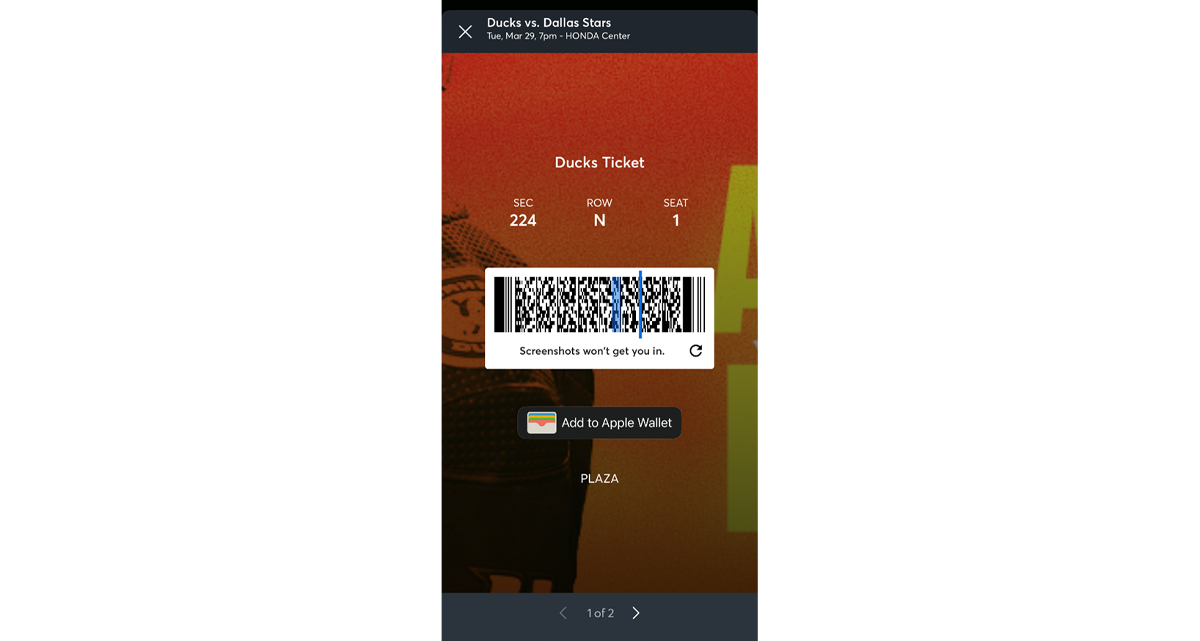
Google & Apple Wallet
1. Once tickets have been added to your Apple wallet click the three dots on the right-hand corner of the screen and scroll down to the QR code. For Android users select show code to see barcode.
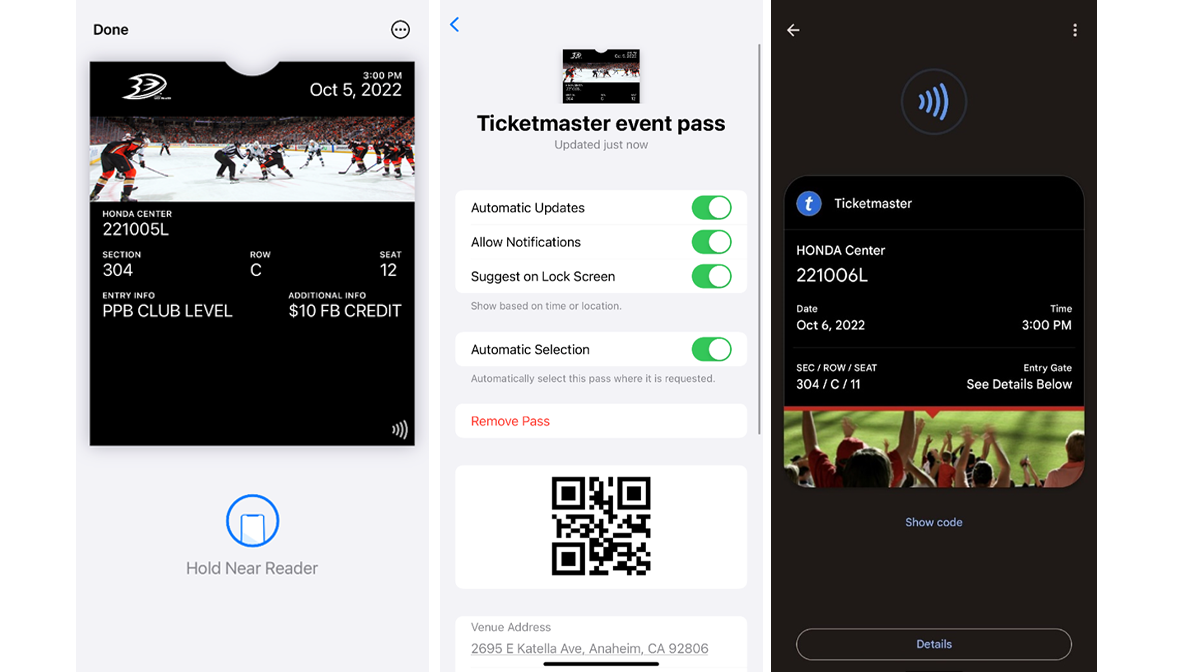
2. Scan the QR code to use the Food and Beverage credit at concession stands. If you have multiple tickets you wish to use scan each QR code to redeem the credit.
PLEASE NOTE: Loaded food and beverage credit vouchers will not be available until 15-20 minutes after you add the ticket to your wallet.
How to use Food and Beverage Credit on In-Seat Mobile Order Delivery
1. On the Honda Center home page navigate to Arena on the bottom menu bar.
2. Select Mobile Ordering
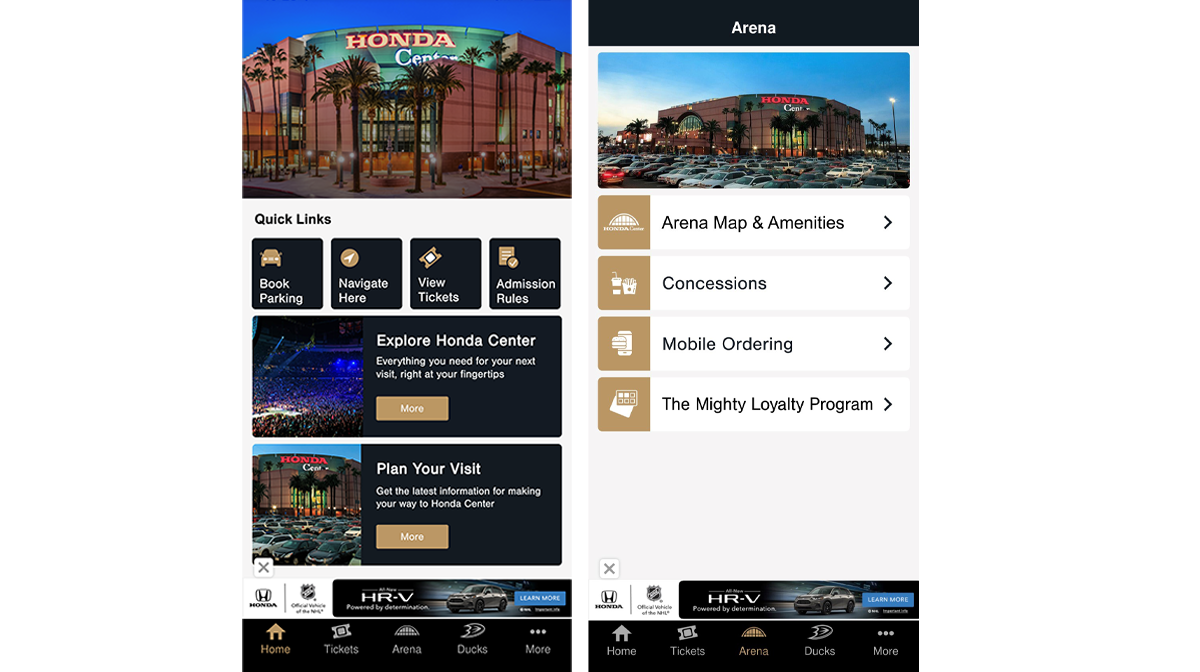
3. If your seat location isn’t automatically entered, input your seating information and select Delivery Menu.
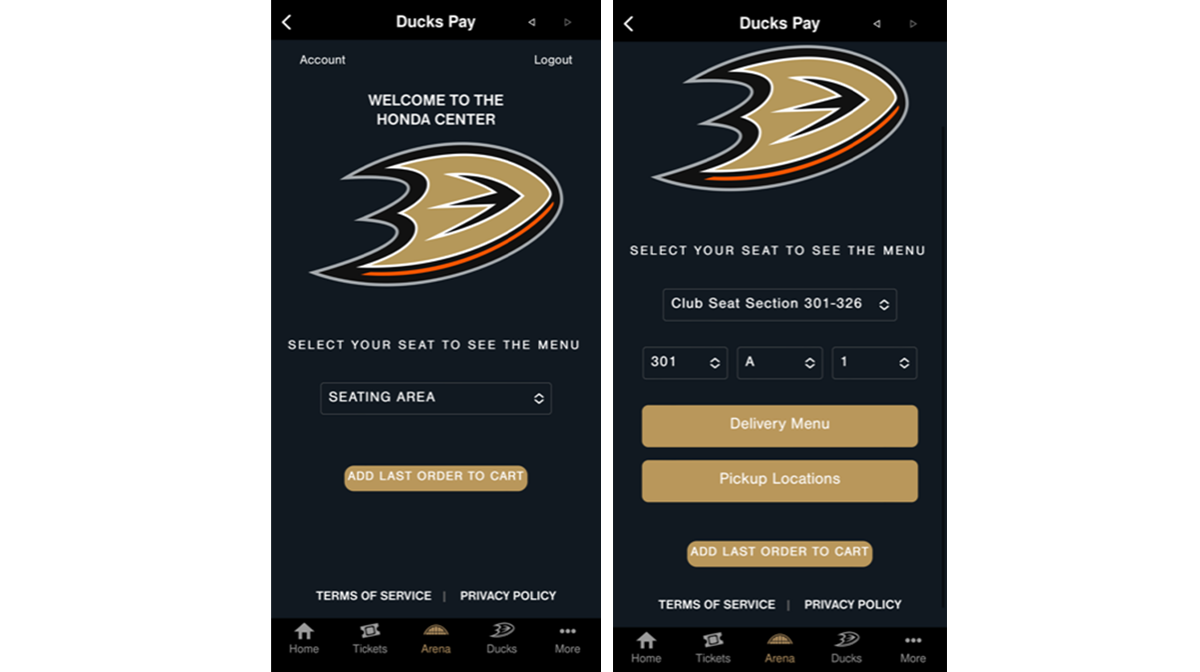
4. Add all items to your cart, then select Review Order. You then have the option to add a tip and when complete, select continue.
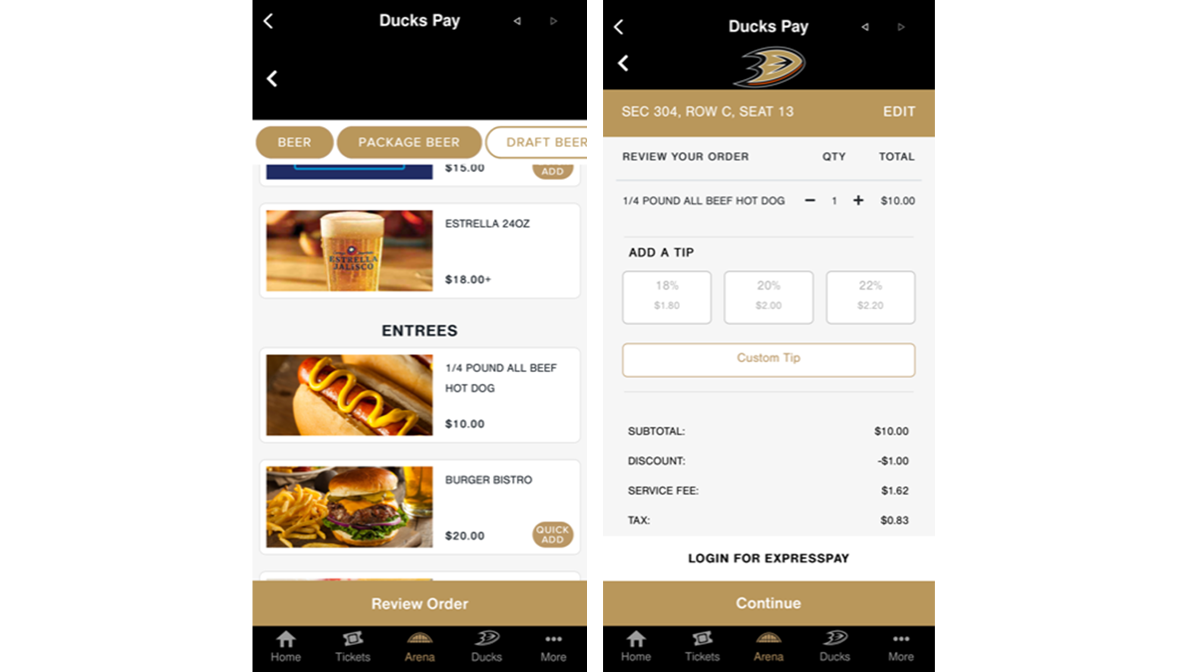
5. Type in your name and phone number and select Continue
6. Your loaded value tickets should appear as Tap to Apply. Select the credit(s) you wish to apply.
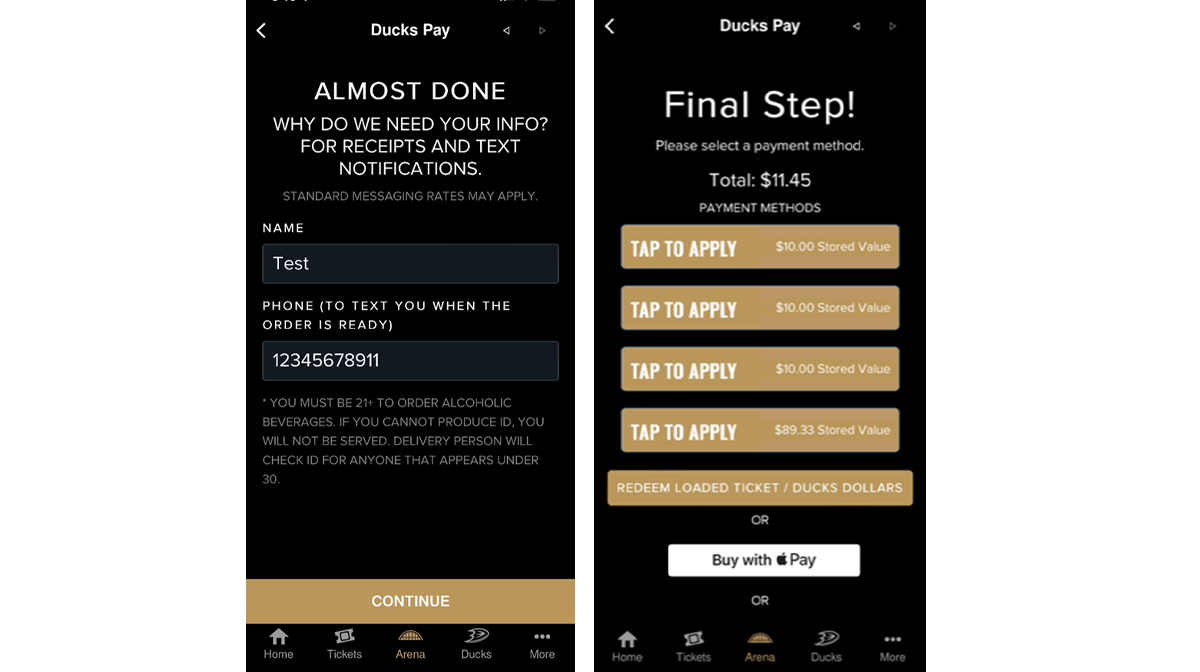
7. Confirm you’d like to apply credit. Repeat steps for any additional credit or complete purchase with credit card.